Magento 2 Advanced Reporting
Since version 2.2.4, Magento Commerce and Open Source ship with Advanced Reporting, which provides access to dynamic reports based on:
- Products
- Orders
- Customers
Reports are graphic and are designed to be easy to consume, They are surfaced on the Advanced Reporting Dash (see below), which has tabs for the three sections mentioned above.
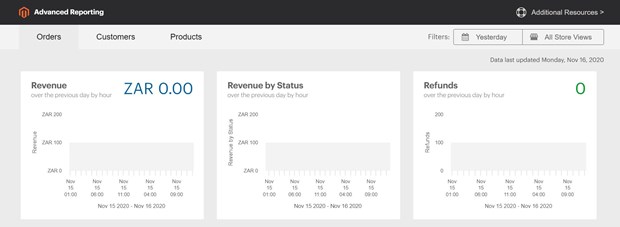
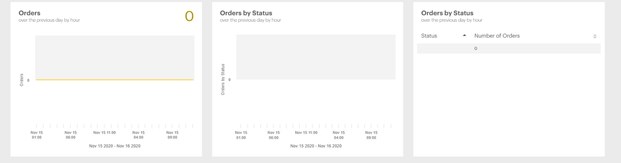
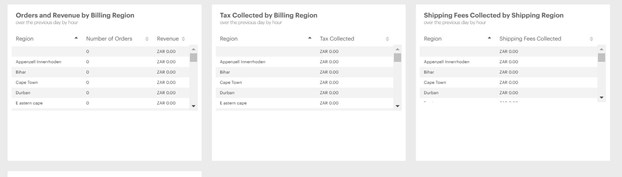
*Advanced Reporting dashboard
Requirements Needed to Run Advanced Reporting
- It must have a public webserver
- The domain must have a valid security (SSL) certificate.
- The Magento also has to be installed or upgraded and both should be successful and not have any errors.
- The Magento store URL configuration for the Base URL secure settings for the store view must point to the secure store URL: https://yourdomain.com.
- In Admin the following URLs need to be set to yes:
- Storefront URLs
- Secure URLs
- Store URLs
- Please make sure the Magento crontab is created and all the cron jobs
*Advanced Reporting is only used only with Magento installations that have used a single base currency.
How is Advanced Reporting Enabled in Magento?
- In Magento, Advanced Reporting is available by default.
- This only happens if cron is running and if it is configured correctly.
- For each hour over the next 24-Hours, until it is successful, an attempt to find the certificate is initiated every hour. This subscription will be pending till it gets successfully established.
- Admin sidebar, go to Stores > Settings > Configuration.
- On the left panel where General gets expanded, then choose Advanced Reporting and then you can do the following:
-
- You need to verify that the Advanced Reporting Service is set to 'Enable'.
- *Please note that this is the default setting.
- You need to verify that the Advanced Reporting Service is set to 'Enable'.
- You also have set the 24-hour clock accordingly to send data
- Time of day
- Hour
- Minute
- Second
That is if you want the service to receive updated data from your store.
*Note this is set to by default and the data is sent at 2:00 AM.
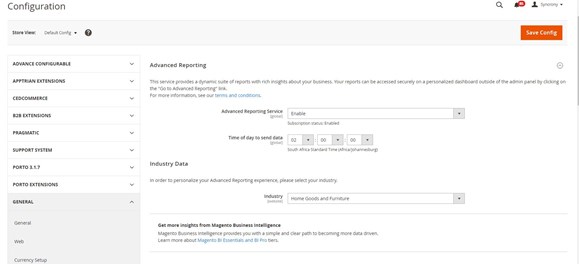
*Advanced Reporting in Magento Admin
- Make sure the settings get saved.
- When you are complete you should click ‘Save Config’
- Refresh invalid caches by using cache management in Magento backend as it will prompt a message in the yellow bar at the top of the screen.
- You can also access cache management by the Admin sidebar:
- System>Tools>Cache Management
- Now you can wait overnight or the time you set for your next scheduled update.
- Check the status of your subscription.
- If the status of the subscription is still pending, you need to make sure that your installation meets all of the requirements needed.
How do we Access Advanced Reporting in Magento?
- Admin sidebar, you need to choose Dashboard>Click on Go to Advanced Reporting.
OR
- Admin sidebar, you go Reports>Business Intelligence>Advanced Reporting.
How you will see the ‘Advanced Reporting’ dashboard provides a quick summary of your:
- Orders
-
- Customers
-
- Products
You have to scroll down to see the full dashboard. To get a better view of the data, you need to set the Filters in the upper-right corner to the time period and store the view that you want to be included in the report.
Then you do the following:
- You can hover over any data point for any information.
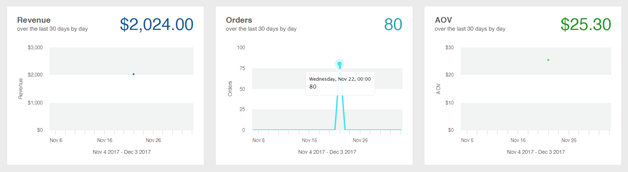
*Dashboard Data Point
How do you access your Data Resources?
In the top right-hand corner of Advanced Reporting, you can click on Additional Resources.
*If you get a 404 error ‘Page Not Found’ you need to verify that the ‘store’ meets the requirements for Advanced Reporting and also verify that the integration is installed correctly.
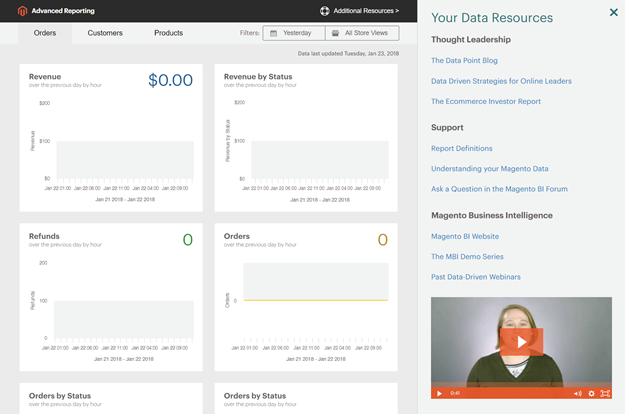
*Additional Resources
How to verify the Advanced Reporting Integration is active?
- Admin sidebar, you go System>Extensions>Integration
- You then need to verify that the ‘Magento Analytics’ user integration status appears ‘Active’.
- Click on ‘re-authorize’ to do the following:
- You will be prompted, then click ‘re-authorize’ and then you have to approve the API resource.
- You need to make sure the list of Integration Tokens for Extensions is completed and then you click ‘done’.
- This indicates the integration of the ‘Magento Analytics user’ is reauthorized.
- Wait until after the time of your next scheduled update.
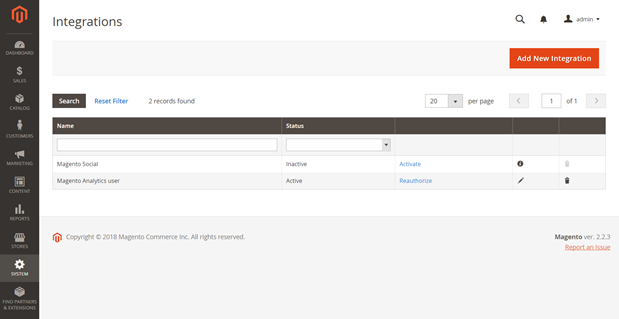
*Re-Authorize Window
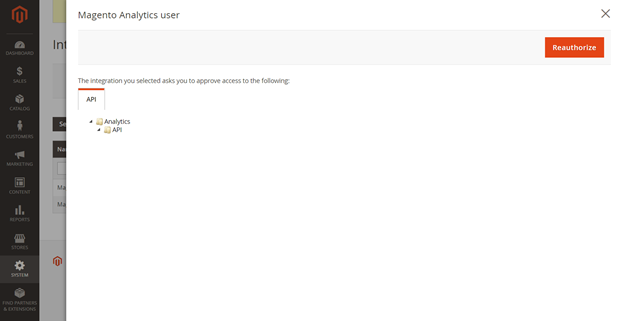
*Access to Re-Authorize API Resources
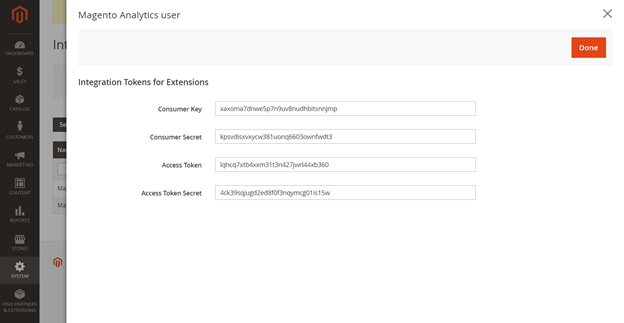
*Integration of Tokens Window
The Base Currency*
You can only use Advanced Reporting in a Magento Installation that uses a ‘single based currency’. Please note that Advanced Reporting will not work if you have changed the ‘base currency’ at any time or have orders in your history that contain orders that have a different base currency.
Field + Descriptions:
Orders Tab on Dashboard Reports
- Revenue
- This will show you the revenue made from the store during a specific time period.
-
- Orders
- This will show how all orders placed through the store view during a specified time period.
- Orders
-
- AOV
- This will show you how an average order value is put through the store view, during a specified time period.
- AOV
-
- Refunds
- This will show all the refunds that got processed through the store during a specified time period.
- Refunds
-
- Tax Collected
- This will show all tax collected through the store view.
- Tax Collected
-
- Shipping Collected
- This will show you all the shipping collected through the specified time period
- Shipping Collected
-
- Order by Status
- This will show the order by status for the store view through the specified time period.
- Order by Status
-
- Coupon Usage
- List the coupon codes and the number of users for each one that was bought through the store at a specific time period.
- Coupon Usage
-
- Orders and Revenue by Billing Region
- This will list the amount of orders + revenues in the region through the specified store view
- Orders and Revenue by Billing Region
-
- Tax Collected by Billing Region
- This will list the Tax amount collected from the region for the store view for a specified time period.
- Tax Collected by Billing Region
-
- Shipping Fees Collected by Shipping Region
- This will list all the shipping fees collected
- Shipping Fees Collected by Shipping Region
Customers Tab on Dashboard Reports
-
- Unique Customers
- This is the number of exclusive customer accounts that are associated with the store view through the specified time period.
- New Registered Customers
- This will show the number of customers registered to a store view through the specified time period.
- Top Coupon Users
- This will list the number of top coupon users by Customer ID for the store view for a specified time period.
- Customer KPI Table
- This will list the Customer ID for store view through a specified time period:
- Orders
- Revenue
- Average Order Value
- This will list the Customer ID for store view through a specified time period:
- Unique Customers
Products Tab on Dashboard Reports
- Quantity of Products Sold
- This is the number of products sold through store view through the specified time period.
-
- Products Added to Wishlists
- All the products added to the wishlists through the store view for the specified time period.
- Products Added to Wishlists
-
- Best Products by Quantity
- This is the best-selling product and quantity sold through the store view for the specified time period.
- Best Products by Quantity
-
- Best Selling Products by Revenue
- This will show the best-selling products and revenue generated by the sale of the product through the store view specified in the time period.
- Best Selling Products by Revenue
So it will show info for the dates that get provided, as you will see when using Magento 2 ‘Advanced Reporting’. It does rely on the ‘input’ for the desired output to produce the result/s you want to see.

